Cohort Questions
How to invite members, remove seats, and customize a learning group’s schedule, courses, and discussion posts. Walk through the entire Community Subscription setup process.
What is a cohort?
A Cohort is a group of people taking a course together. You can create a new Cohort to teach at any time. Each new Cohort will have its own name, its own privacy and pricing settings, a unique class roster, and discussion posts and progress limited to those learners enrolled in the Cohort.
How to create a cohort: https://help.pathwright.com/en/articles/644905-create-a-new-cohort
How to set up a cohort
See the setup instructions (steps -1-3) under the Community section here: https://ibcd.org/subscription-questions/
I received an email invitation to join a cohort. How do I join?
To join your cohort, click on the invite link in the email that was sent to you by your Plan Manager/Teacher. Keep in mind that you need a subscription to join a cohort.
If you have been invited to join a Community Subscription Plan, be sure to accept the Plan invitation before accepting the invitation to your specific cohort. If you’re already subscribed, simply log in, and you’ll be automatically enrolled in the class.
How do I upgrade my plan and add more users?
- Navigate to your profile tab at the top right of your screen, and click on “Your Settings.”
- Once your profile window pops up, click on “Manage Subscription.”
- From here, you will be redirected to a page where you can “update plan” and update the number of seats included.
- Once you’ve upgraded your plan, follow the invitation instructions to invite new users to the subscription plan, and then the cohort.
How do I customize a cohort study schedule?
How do I add a cohort discussion question?
Read the guide here: https://help.pathwright.com/en/articles/442371-add-a-cohort-discussion-prompt
In what situations would it be beneficial to create additional cohorts?
Due to the complexity of this level of design, we recommend that you reach out to one of our staff members to schedule a walkthrough call by reaching out to connect@ibcd.org.
- If you have courses that you want to start on different schedules, you can create cohorts according to the schedule. For example, you could have 2 classes: an evening class and a morning class.
- If you want to customize a study plan with different courses for different groups, you can create separate cohorts. You could segment your class by learner type, such as pastoral staff vs lay people, or a Beginner counseling track vs an Advanced.
- Each cohort can be tailored to fit your group’s needs by using “Design” mode. Only Teachers can access Design mode. In this mode, you can delete, reorder, add to, or remove from any lesson.
- Read the guide here: https://help.pathwright.com/en/articles/2132083-customize-a-course-you-re-teaching
How do I delete a cohort?
A cohort is a group created within the Community Plan subscription. Once you’ve created a cohort, you cannot delete it on your own. However, you can either reach out to an IBCD team member to ask that they delete it for you, or you can mark the cohort as “complete.” When a cohort is marked complete, all learners, moderators, and teachers will be moved to a view-only mode. When accessing the cohort from their Home page, learners will be able review all content, keep past progress, and review any submissions and notes they added previously, but they won’t be able to complete or post anything new.
Marking a cohort as “complete” is a way to show that the cohort is now closed for future use.
https://help.pathwright.com/en/articles/5163383-mark-a-cohort-complete
To mark the cohort complete, navigate to your Community Collection and click on the black bar at the top on the “Path” page. Select from the list which cohort you’d like to mark complete. Click on the ellipsis next to the cohort you’ve selected and then hit “Mark Complete” from the drop down options.
Cohort setup FAQs
Read the FAQs here: https://help.pathwright.com/en/articles/6695447-share-new#h_6e7ec180f1