Subscription Questions
Get answers to everything subscription-related including sign-up, group and cohort setup, how to send and accept member invitations, upgrading and downgrading your plan, and resetting your password.
Individual Subscription
Plan Details
- Monthly billing: $6/month
- Access to all courses, except for Counseling Care for Domestic Abuse and Intro to Messy Care & Discipleship (can be included by upgrading to a Community plan with as few as 2 learners)
- Complete freedom to learn at the times, places, and pace that work best for you
- Fulfills requirements toward ACBC certification (Read More)
How to subscribe (Individual Subscription)
- Select the “Subscribe” button here or on the IBCD Connect Menu in the top left corner and choose a subscription plan.
- Next, sign in with your current account or create a new account if you don’t have one yet.
- Select “Go to Checkout.”
- Before you hit the “Subscribe” button, if you have a coupon code, be sure to enter it now under “Add promotion code” on the lefthand side of the screen.
- Next, enter your card information (or pay with Google Pay or Apple Pay).
- When your payment is complete, you’ll be directed back to the success screen in your account.
- You’re ready to get started! Go to the Library page to find a course to take. You’ll see “included in my subscription” on courses you can join as part of your subscription.
Community Subscription
Plan Details
Monthly Billing Options:
- Small Community
- 2–15: $6.00/user per month
- Large Community
- 15–25: $5.50/user per month
- 26–50: $5.00/user per month
- 51+: $4.50/user per month
- Full access to an ever-expanding library of courses on Biblical counseling and care
- Freedom to choose the plan according to the number of learners, teachers, and moderators in your community. As you add learners, you can easily upgrade without any interruption to your cohorts or courses.
- The ability to create cohorts for just your small group, family, or friends. You can manage everyone’s access to IBCD Connect in one place.
- Complete freedom to learn at the times, places, and pace that work best for you.
- Fulfill requirements toward ACBC Certification (Read More)
How to subscribe (Step 1)
*Before subscribing, it is important to note that the person who initially signs up for the community subscription and inputs the billing information will be receiving all email communications regarding billing and setup. This person will also be the one responsible for managing the subscription in the event that users need to be added or removed. IBCD Connect will automatically assign the initial setup person as the “Teacher” on the account. Other users can be designated as a “Teacher” for courses:
- Select the “Subscribe” button here or on the IBCD Connect Menu in the top left corner.
- Next, choose the Community plan (Small or Large) and enter the number of learners in your community (yourself included).
- Add a group name that your learners will recognize like, “Berean Church,” “Ray’s Group,” or “BCC Advanced Counseling”
- Sign in with your current account or create a new account if you don’t have one yet.
- Select “Go to Checkout.”
- Before you hit the “Subscribe” button, if you have a coupon code, be sure to enter it now under “Add promotion code” on the lefthand side of the screen.
- Next, enter your card information (or pay with Google Pay or Apple Pay).
- When your payment is complete, you’ll be directed back to the success screen in your account.
- You’re ready to get started and begin inviting learners!
How to invite members to join your plan (Step 2)
- Once you’re in Pathwright, you will then be able to invite members to your Community plan. If you haven’t followed the steps for subscribing yet, please view step #1 in the dropdown above before proceeding.
- First, navigate to your Home. You can find this over in the menu at the top left menu called “Home.”
- Once in your Home view, you should see a big profile circle at the top with your name underneath. Select the button called “People.”
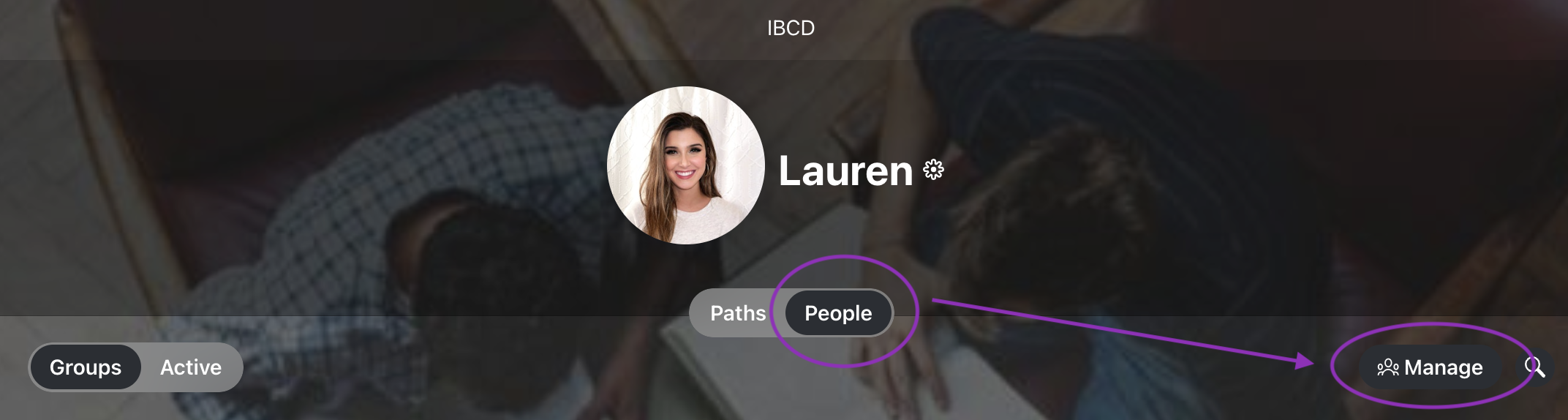
- Next, select “Manage” to begin adding your members to your plan via their email.
- Clicking “add” will send them an email invitation to join your plan. WAIT for your members to accept this invitation, then proceed to the 3rd step of inviting them to your specific cohort within the plan.
How to create and add members to a cohort (Step 3)
- Once your members have accepted the first invitation to your Community plan, you can now send them an invitation to your cohort.
- To see if they’ve accepted their invites, go back to your “Manage” tab or to the Group name. Their status should no longer say “Waiting for invitation to be accepted.”
- If they’ve accepted their invites, go to the Community Collection.
- Once in your Community Collection, you’ll need to check 2 things:
- Check that you’ve added the Collection to your plan. If you haven’t yet, please click “Start Collection” at the top of your Collection page.
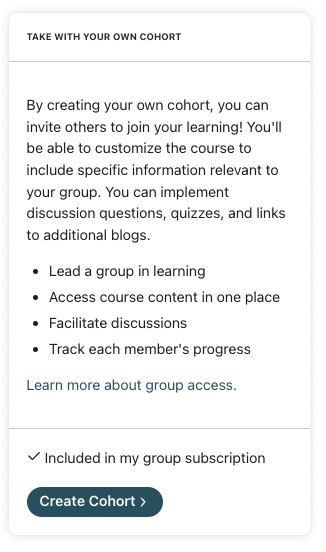
- To create your cohort, scroll down on that page and select “Create Cohort” and enter a cohort name
- Check that you’ve added the Collection to your plan. If you haven’t yet, please click “Start Collection” at the top of your Collection page.
- Once you’ve followed the cohort creation steps, click on the word “Path” in the center (circled above).
- You can now begin adding members to join your cohort. Next, go to the “Share” tab located at the top of that page.
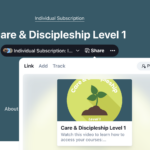
- Click on “Share” then “Add” and begin adding members to your class the same way you added them to the plan. If they’re in your plan already, you can just add them by name.
- If they are not in the plan, you’ll need to follow up with your members and remind them to accept the first invite to the plan. Then, you can follow the steps again to invite them to the class.
- For additional help, visit Pathwright’s Help Center or email us at connect@ibcd.org.
How do I accept an invitation to a Community Subscription?
You will receive an email from IBCD asking you to accept a subscription invitation. Please note that a subscription is required to join a cohort.
How do I accept an invitation to join a cohort?
To join your cohort, select the link in the email or message that was sent to you. Please note that a subscription is required to join a cohort. If you have been invited to a Community Subscription, be sure to accept the plan invitation first before accepting the invitation to your cohort. If you’ve already joined a subscription plan, just sign in. You will be enrolled in the class and the account manager will be notified.
How do I track a user's invitation status?
View the guide here: https://help.pathwright.com/en/articles/6695447-share-new#h_fb73886008
How do I upgrade my plan and add more users?
- Navigate to your profile tab at the top right of your screen, and click on “Your Settings.”
- Once your profile window pops up, click on “Manage Subscription.”
- From here, you will be redirected to a page where you can “update plan” and update the number of seats included.
- Once you’ve upgraded your plan, follow the invitation instructions above to invite new users to the subscription plan, and then the cohort.
How do I remove someone from my Community Subscription?
- Navigate to your Home page and select the “People” tab in the middle of the page.
- Once you select the “People” tab, select the “Groups” tab on the left side of the page.
- The first listing under the “Groups” tab will be your community subscription. Press the name of your community subscription to open the subscription window.
- Press the three dots to the right of the member you’d like to remove, then select “Remove from group,” and confirm.
How do I remove someone from a Community cohort?
How do I change a user's role in my cohort?
Other cohort FAQs
General Subscription Questions
How do I pause or cancel my subscription?
Currently, there’s no option to pause a subscription. You can cancel your subscription and start a new subscription when you are ready to resume your studies.
Instructions to cancel: https://help.pathwright.com/en/articles/501909-learner-cancels-subscription-to-courses
After you cancel, no further charges will be made to your card. You will retain access to all content through the end of your current billing period. At the end of the billing period, the “Subscribe” button will become available again and you will be able to resubscribe at any time.
What do I need to know about billing?
Account Manager: It is important to note that the person who initially signs up for the community subscription and inputs the billing information will be receiving all email communications regarding billing and setup. This person will also be the one responsible for managing the subscription in the event that users need to be added or removed. IBCD Connect will automatically assign the initial setup person as the “Teacher” on the account. Other users can be designated as a “Teacher” for courses: https://help.pathwright.com/en/articles/6496765-teacher-role
You will be asked to enter your credit card information upon sign up. This card will be automatically charged and be used for all recurring payments, renewals, and refunds.
Our billing cycles run on the automatic monthly renewal schedule from the time of your subscription registration. We do not keep record of or remind you of the renewal date, so please be mindful of these automatic charges.
You can cancel or upgrade your subscription plan at any time in your account settings.
Refund Policy: IBCD subscriptions can be fully refunded within 15 days from the date of the purchase or renewal date. Refunds will take several days to process and to reflect on your bank/credit account. All refund requests must be emailed within the 15 day period to connect@ibcd.org.
How do I update my credit card information?
- To update your credit card information, sign in and select “Manage Subscription” on the menu in the upper right corner. This will take you to your billing page.
- Scroll down and you will see a list of Payment Methods. At the bottom of this list, select “+ Add Payment Method.”
- You will be prompted to enter your new credit card information.
How do I reset my password?
If you know the email address that you used to sign up, click “Sign In” in the upper right corner of the site and then click “Forgot your password?” Enter the email address associated with your account and a password reset email will be sent to you.
If you’re not sure which email address you used to create your account, please provide your full name and some possible email addresses to look for, and we will help you find your account and reset your password. Send an email to connect@ibcd.org.
You can also reset your password anytime while logged in to your account under “Your Settings” > “Change Password.”
How do I update my email address?
You can find and edit your email address under your profile settings in the top right drop down menu. Select “Your Settings” and you will see a text field with your current email address. Highlight to edit and then hit “Save” in the upper right corner of your Profile.
How do I manage my notifications?
Read the guide here: https://help.pathwright.com/en/articles/459383-notifications-for-learners